Table of Contents
In this article we will show you how to update WordPress theme the easiest way. We’ll share some tips with you how to make this boring task simpler.
Except of how to update WordPress Theme you’ll also learn more about why is it important to run updates on time.
WordPress updates are essential to secure your website and prevent it from unwanted attacks. Also in 2019, there are expected enhancements and new features to be released by developers. The upcoming WordPress upgrades will bring useful functionalities to help with the web administration. And it is not only about WordPress itself. It is important to correctly update WordPress theme and plugins too. There are more options how to update WordPress theme.
Because no one wants to waste time on solving fatal error, white screen of death or error messages on the live website, we’ll help you find the perfect way how to update WordPress theme.
Manually updating WordPress takes a lot of time and is risky. So let’s explore the answers about how to update WordPress theme and plugins in the easiest way.
Why to update WordPress themes?
Before we look at specific steps of how to update WordPress theme, we’ll talk more about the reasons why you should run updates.
Bug fixing
First of all, WordPress themes updates address the bugs that occurred in the template. Most of the errors are those reported by customers. For getting the fix applied to your website, you need to have the latest version of the template installed.
Security updates
WordPress websites often use different 3rd party plugins and libraries. Sometimes security problems may occur. These issues in the plugins get fixed by their developers. But in order to reflect the fixes on your website, you need to update the installed plugin or WordPress theme.
WordPress theme updates provide very prompt response to security holes that were found in 3rd party plugins and libraries. The most common threat is malware installation via unsecured plugin. That’s why security upgrades should not be missed within a process of how to update WordPress theme.

Compatibility with the latest version of WordPress
Another reason to update WordPress theme is its compatibility with the latest WordPress version. The primary concern is web security. No less important is getting all new features of WordPress itself.
The last major change was the release of WordPress 5.0. In order to use them correctly, it was necessary to upgrade WordPress theme too.
New features from AIT Themes
If you keep your WordPress theme updated, your website will get many enhancements. You can enjoy:
- New functions integrated directly into WordPress theme
- New extensions of existing plugins
Compatibility with 3rd party plugins
Do you use WooCommerce or another 3rd party plugin? You need to upgrade your theme to make website compatible with the latest plugins.
What happens if you neglect updating WordPress theme? Design may get broken or usage errors may occur.
How to update a WordPress theme with AIT? How do we proceed with the release of theme upgrades?
Let’s have a closer look on how to update a WordPress theme and how do we proceed.
One of our premium services is the release of WordPress themes updates. Normally this happens on a weekly basis; usually every Friday. However, for critical security issues, we release upgrade immediately after they’re fixed. We do our utmost to keep our customers’ websites safe.
How do you know that your theme needs to be updated?
Whether there are new updates ready can be found out directly in wp-admin. You can then install them with just one click.
We also automatically send notification email whenever new updates were issued. This premium service is available to all our customers who are interested in it.
What to do before updating WordPress theme?
There are 2 easy steps how to update WordPress theme so that it gets done without issues:
Make a backup of the current WP template
First step of how to update WordPress theme correctly is to create a backup. Backup of WP template can be done manually or automatically – thanks to our Citadela theme & plugins.
This means you won’t need to worry about individual saving of changes and settings.
Make a backup of your database
Before updating WordPress theme, make sure to manually backup your database – this is the second step of how to update WordPress theme without problems. It is important to keep data from the original (old) version. If unexpected errors occur during update, backup will prevent you from losing any data. You can return to the previous version. Hosting companies usually provide this services in a standard package.
Always after completing the update process, make a visual check of the front-end if everything still works as before.
No matter what kind of method of how to update WordPress theme you choose, every time make sure you have these two backups.
How to update WordPress itself? Is better to run WordPress auto update?
It’s never just about how to update WordPress theme. Updating WordPress themes should always be performed in parallel with updating WordPress itself. Only regular updates of both can ensure the smooth running of your website.
WordPress has 2 types of updates – release of major and minor updates. What’s the difference?
Basically the difference is what kind of changes are being addressed. One of them needs to be executed from wp-admin. The other one is set to auto update.
Major updates include developer changes and core updates of WordPress in terms of new features and functionalities. Minor updates are more important even if the name indicates the opposite. Minor updates solve the security issues. That’s why the developers built in auto updates functionality. This feature will install latest version of WordPress without any need for your intervention. After WordPress auto update is performed, you’ll get automatic email (to the address in Settings).
Example
Let’s say your WordPress version is 4.9. Developers discover security issue. Minor update is released. Subsequently WordPress auto update upgrades your website to version 4.9.1.
Later, you have e.g. WP version 4.9.9. Developers prepare the long-awaited Gutenberg upgrade. Upgrade to WordPress 5.0 will need to be manually started and confirmed in the admin interface.
It is also possible to turn off minor WordPress auto updates. However we do not recommend to do so because it might significantly increase vulnerability of your website.
How to update WordPress theme the easiest way?
The standard process of how to update WordPress theme is to manually download the latest version of the files. It’s not difficult, but time consuming and boring. You need to download and upload them through wp-admin or FTP. It is likely that you’ll make an error and break something down sooner or later.
Updating WordPress themes with one click
So how to update WordPress theme without wasting a time?
The easiest way how to update WordPress theme is to install our Citadela. It connects your website to WP.org server and downloads all template and plugin installation files.
Citadela changes the way how to update a WordPress theme. It will do everything for you. The only thing you need to do is to click UPDATE.
Your confirmation is required to allow you to make a backup prior this step is completed. Backups prevent your website from losing any data in process of how to update WordPress theme.

Another advantage of this plugin is, that you don’t need to watch out for the latest version of theme. Citadela will let you know whenever there’s new update available.
Every time you log into wp-admin, you can find a notification about necessity of updating WordPress theme.
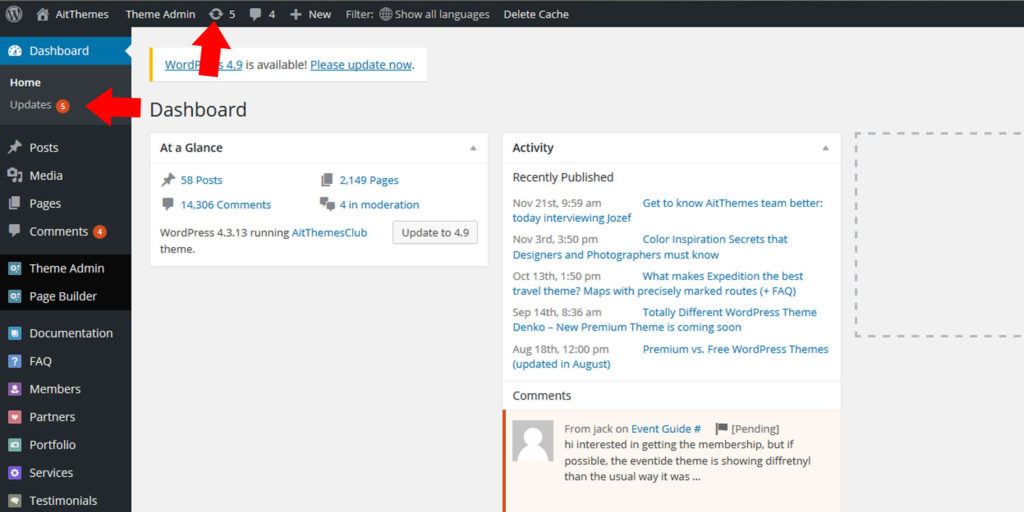
Our goal was to provide you, the end users and website owners, the pain-free method to take care of the entire website. The detailed information on how to update a WordPress theme can be found also in our documentation and knowledge base.
Conclusion: How to update WordPress theme in a 5 steps
In case you have not read the whole article about how to update WordPress theme, we’ve prepared summary points for you:
- Make backup of your WP template and database (don’t miss these steps in process of how to update WordPress theme!)
- Subscribe to our newsletter for getting notification about new updates
- Run updates regularly
- The easiest way how to update WordPress theme is using Citadela products
- Don’t turn off WordPress auto updates

![How to update WordPress Theme the easiest way [2022 TUTORIAL]](https://www.ait-themes.club/wp-content/uploads/2017/11/featured-1024x576.jpg)
















Hi there,
thanks a lot for your compliments. Feel free to provide us of any idea you would like to learn more about.
Best regards!
Zlatko
I always prefer using plugin like Automatic Copyrights Shortcode, and let it handle this for years of years after I visit again my site. By the way, nice information though. Thank you.
Hi there,
thanks for your compliment and feedback.
Best!
Zlatko
Wow, it’s a great article with nice information. thank you so much for sharing with us
Hello there,
thanks for your compliments. Feel free let us know your suggestions and ideas so that we can the more interesting articles.
Kind regards!
AIT team
Thank You Ivi.
This explains almost everything on updating a WordPress theme.
Keep sharing
Thanks for the post. Really helpful and easy to follow. I was concerned about losing all my content during the update process.
Happy!