Table of Contents
Citadela Listing allows you to easily manage comments on your Item detail pages. You can activate or deactivate comments according to your preferences. Below are the steps to accomplish this:
Activating Comments
Go to Screen Options:
- Navigate to the top right corner of the WordPress admin panel when logged in.
- Click on “Screen Options” to reveal a dropdown menu.
Enable Discussion Option:
- Within the Screen Options dropdown, locate and enable the checkbox next to “Discussion.”
- This action will ensure that the Discussion box appears on your post/page editing screen.
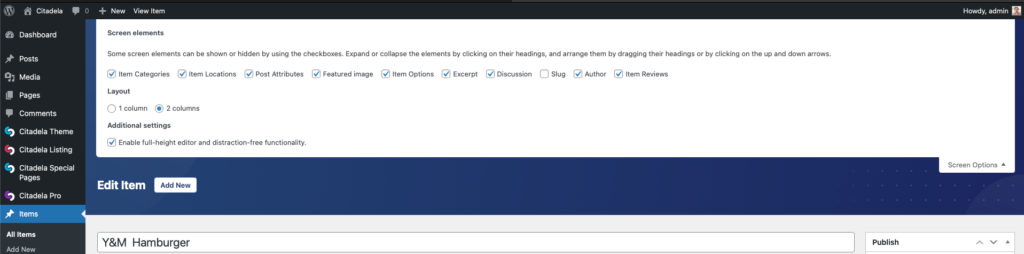
Allow Comments:
- Scroll down to the Discussion box, usually found below the item editor.
- Check the box labeled “Allow comments” within the Discussion box.
- This action enables visitors to leave comments on the item page.

Deactivating Comments
Access Screen Options:
- Follow the same steps as above to open the Screen Options dropdown.
Activate Discussion Option:
- If it’s not already enabled, ensure the checkbox next to “Discussion” is checked.
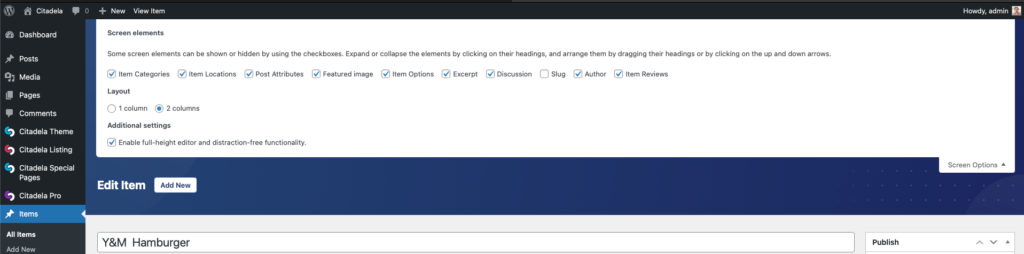
Disable Comments:
- Scroll down to the Discussion box below the item editor.
- Uncheck the box labeled “Allow comments” within the Discussion box.
- This action disables the comment section for visitors on the item page.

Additional Notes
- Per-item/post/page Comment Settings
- These steps allow you to manage comments on individual items, posts or pages. You can activate or deactivate comments on a per-item/post/page basis.
- Global Comment Settings:
- WordPress also provides global settings for comments. To configure these, navigate to “Settings” > “Discussion” in the WordPress admin panel. Here, you can set default comment settings for your entire website.
By following these simple steps, you can effectively manage comments on your Citadela Listing website, providing a better interactive experience for your visitors.
















